Managers can now choose who approves their leave requests, giving your business more flexibility in handling manager absences.
What is manager leave approval?
Previously, when managers submitted leave requests, they typically went to admin accounts for approval. Now, managers can select a specific approver from other managers in their department—making the approval process faster and more relevant to your team structure.
Example: If you have multiple department managers and a general manager, department managers can now route their leave requests to the general manager instead of the business owner.
Before you begin
To use this feature, you'll need to:
- Assign the permission: Give managers the "Can approve/decline manager leave requests" permission in Settings → Members
- Have managers in the same department: The approver must be a manager (or admin) in at least one of the same departments as the person requesting leave
Note: Only managers with the "Can approve/decline manager leave requests" permission will appear in the approver selection list. Admins always appear as options.
Setting up manager leave approval
For business owners and admins
Step 1: Assign the permission
- Go to Settings → Members
- Find the manager who should be able to approve other managers' leave requests
- Click on their name to open their permissions
- Toggle on "Can approve/decline manager leave requests"
- Click Save
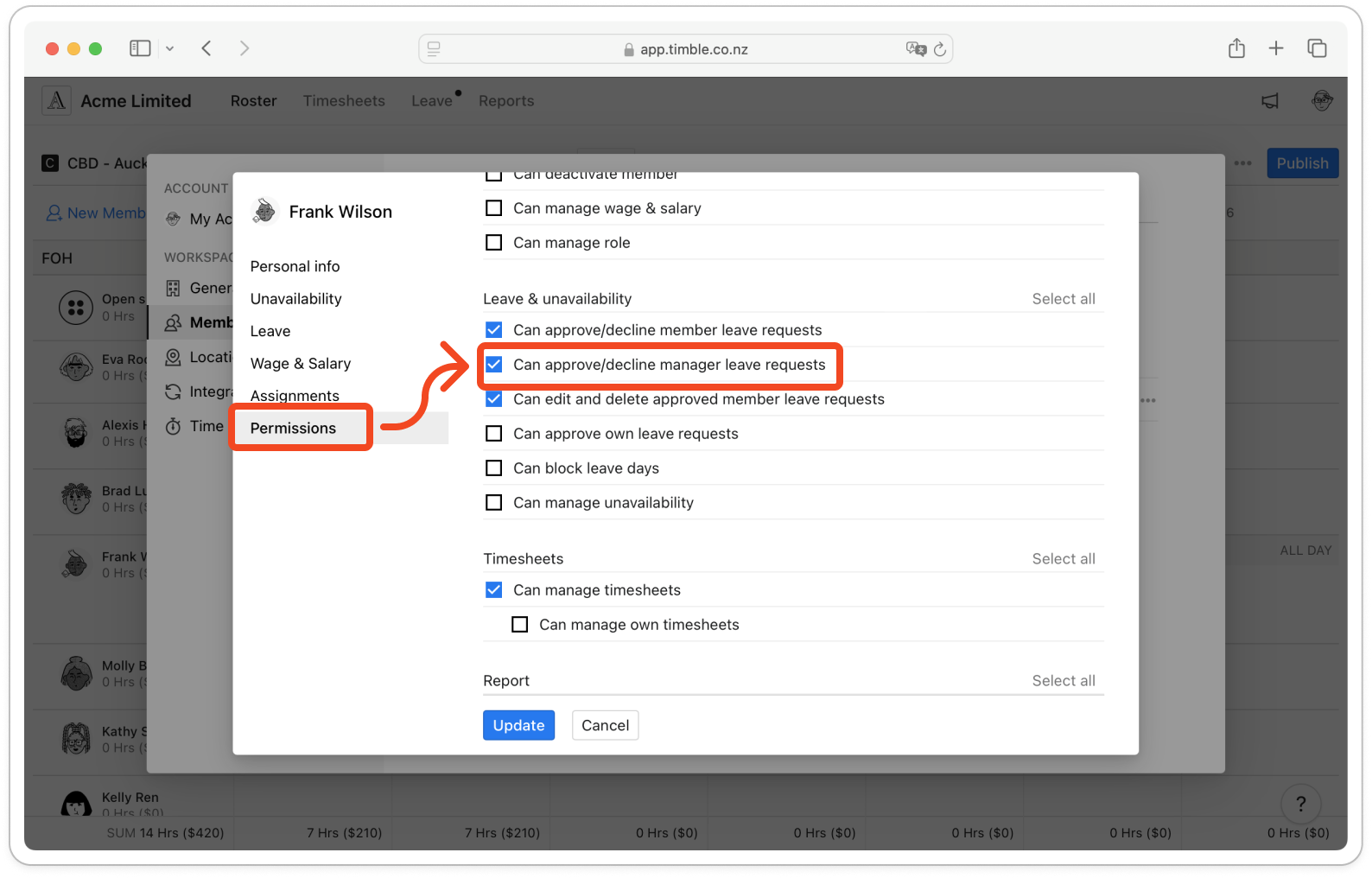
Important: This permission is separate from "Can approve/decline member leave requests". You can assign one, both, or neither depending on the manager's responsibilities.
Step 2: Verify department assignments
Make sure your managers are assigned to the correct departments. Managers can only select approvers from their shared departments.
- Go to Settings → Members
- Click on a manager's name
- Check Assignments tab
- Add or remove departments as needed
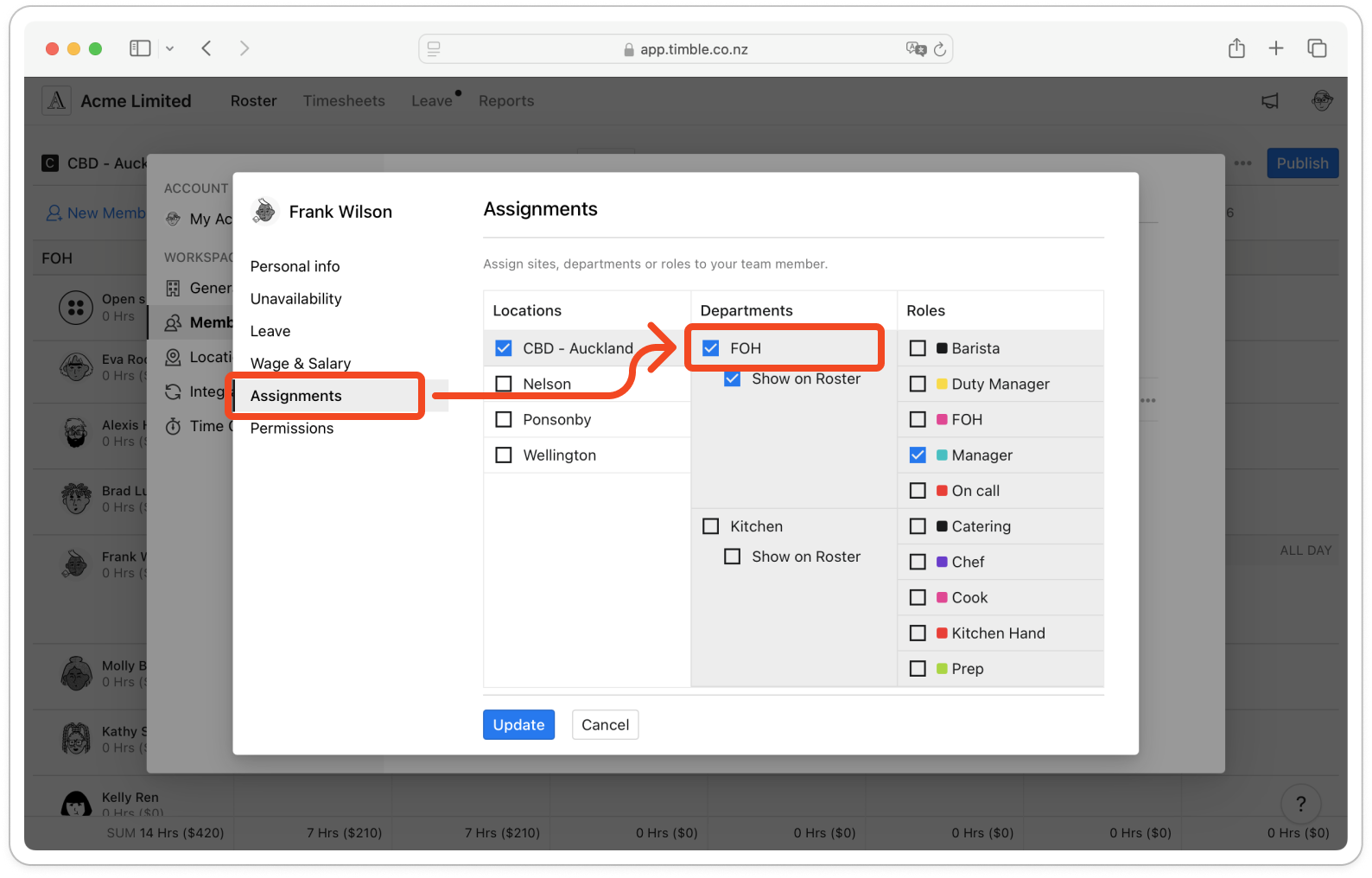
Submitting a leave request as a manager
Mobile app
- Open the Timble app and tap Leave
- Tap the + button to create a new leave request
- Fill in your leave details (dates, type, hours, notes)
- Tap Select approver (this is a required field)
- Choose from the list of available approvers
- Tap Submit
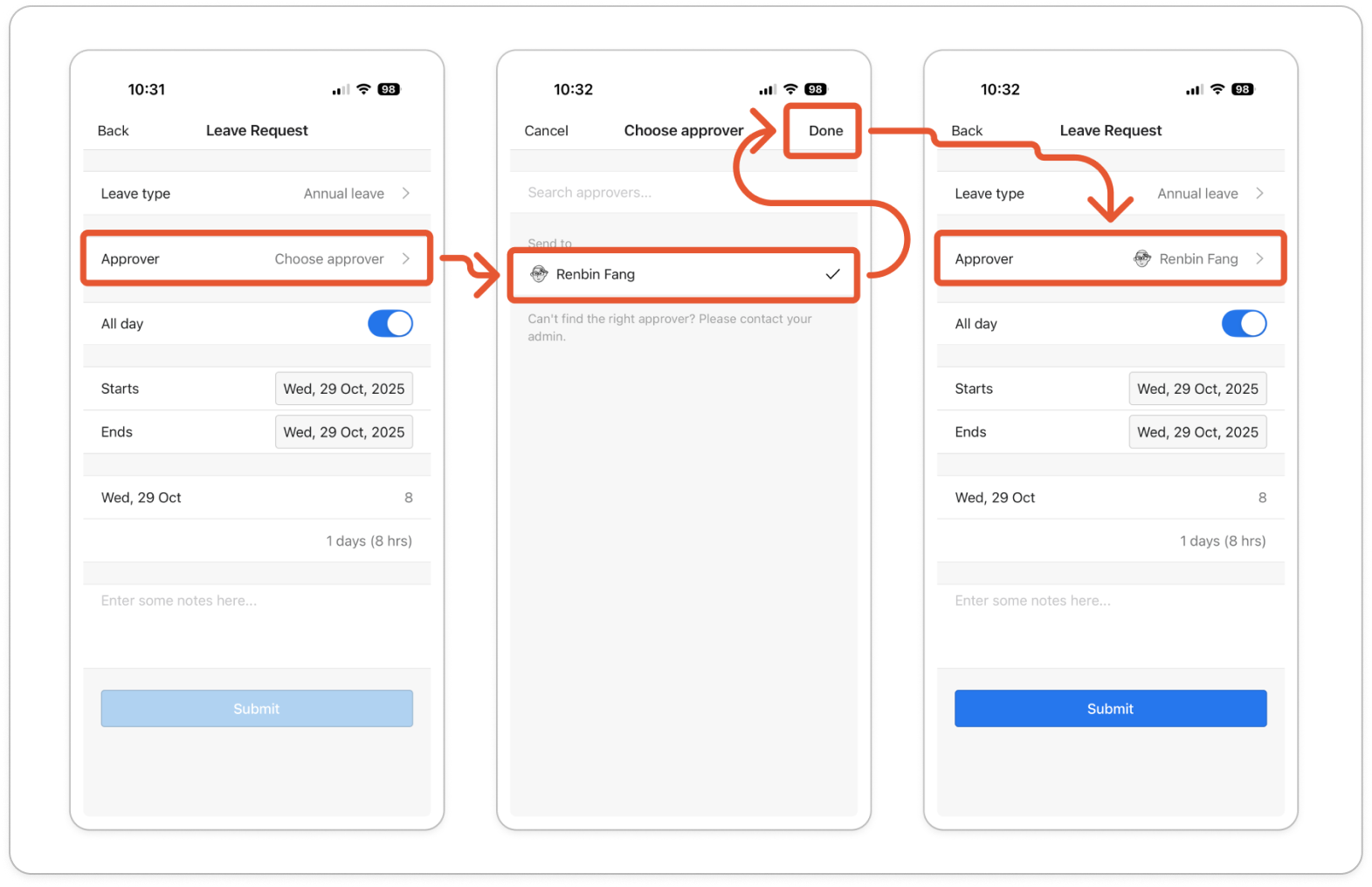
Who appears in the approver list?
- Managers with "Can approve/decline manager leave requests" permission who share at least one department with you
- All admin users
- The list is sorted alphabetically by name
Web app
- Go to Leave in the main navigation
- Click the New leave button
- Fill in your leave details
- Click Select approver dropdown
- Choose your approver from the list
- Click Save
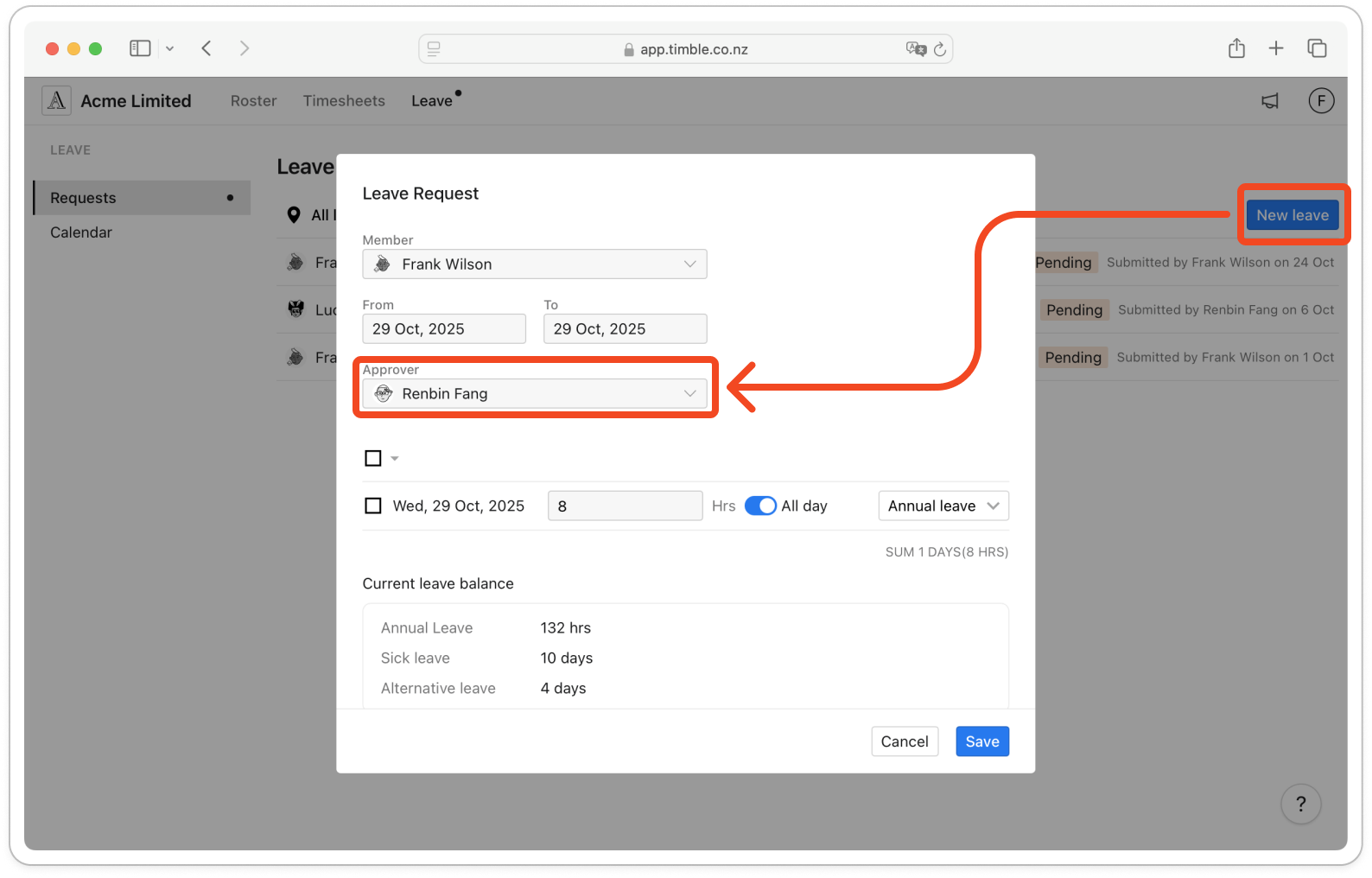
Approving manager leave requests
What you'll see
Once assigned the "Can approve/decline manager leave requests" permission, you'll see:
- Leave requests from managers who selected you as their approver
- An email notification when a new manager leave request needs your approval
- Leave requests in your Leave page under the appropriate filters
How to approve or decline
Web app:
- Go to Leave in the main navigation
- You'll see manager leave requests that need your approval
- Click on a request to view details
- Hover on the leave request and then click Approve or Decline
- Add an optional message if declining
- Confirm your decision
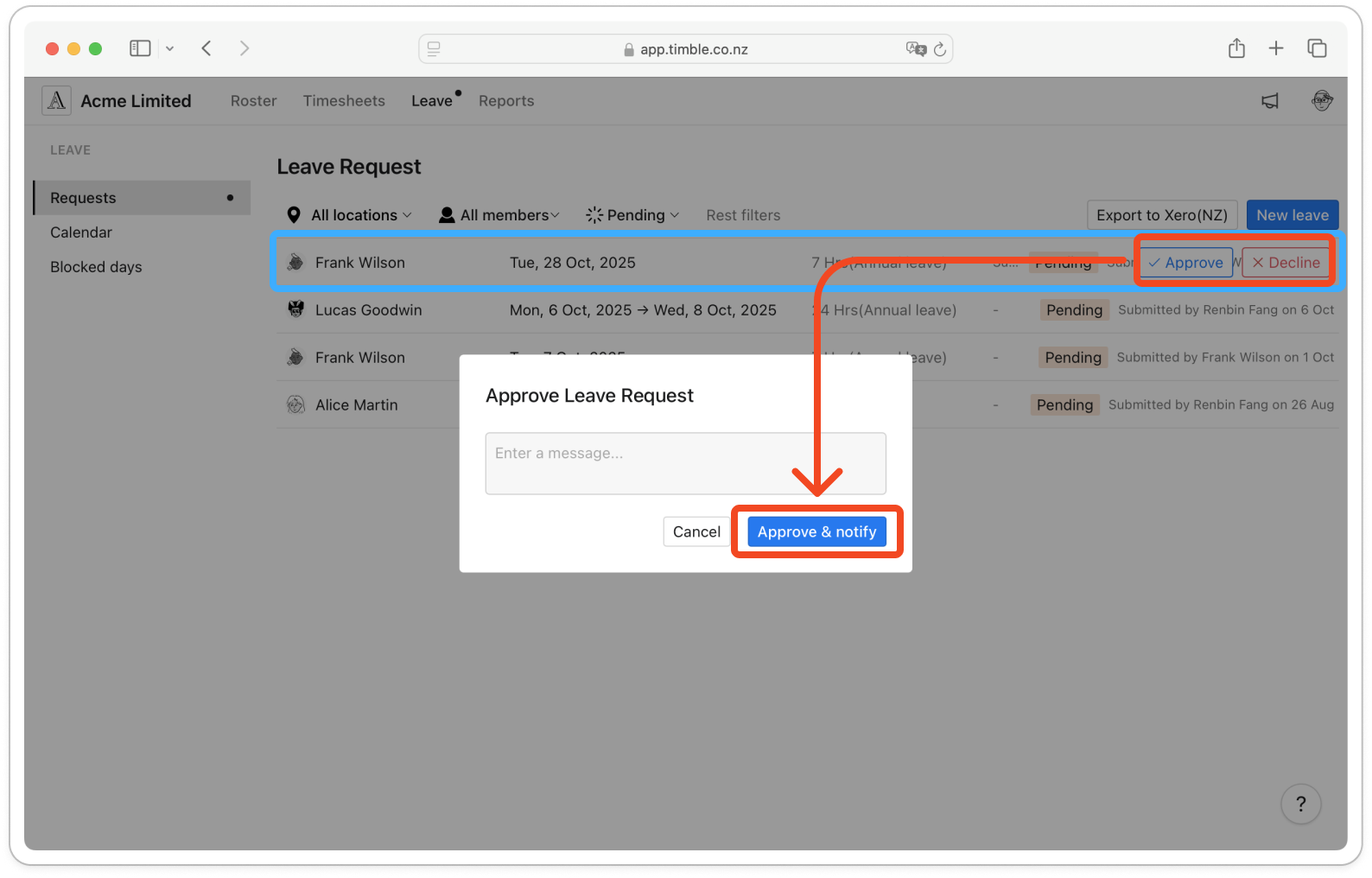
Understanding permissions and visibility
The three levels of leave permissions
Timble has three separate permissions for leave management:
- Can approve/decline member leave requests - Approve leave for team members and duty managers
- Can approve/decline manager leave requests - Approve leave for other managers
- Can edit/delete member leave requests - Modify team member and duty manager leave records
You can have any combination of these permissions. For example, a general manager might have all three, while a department manager might only have #1 and #2.
Who can see manager leave requests?
Manager leave requests are private by default. Here's exactly who can see them:
For any specific manager leave request, these people can see it:
- The manager who submitted it (you can always see your own requests)
- The approver selected for that request (the person chosen in the "Select approver" field)
- All admin users (admins can always see everything)
Special ongoing visibility rule:
Once you approve or decline a manager's leave request, you'll gain permanent visibility to that manager's leave history. This means:
- If Manager A selects you as approver for their first leave request in January
- You'll continue to see ALL of Manager A's future leave requests (February, March, etc.)
- Even if Manager A selects a different approver for those future requests
- This gives you context and history for managers you've worked with
Common permission scenarios
Scenario 1: Manager with approval permission for both members and managers
- Can approve leave requests from team members and duty managers
- Can approve leave requests from other managers (when selected)
- Sees: own leave, managed staff leave, and manager leave where selected as approver
Scenario 2: Manager with only member approval permission
- Can approve leave requests from team members and duty managers
- Cannot approve manager leave requests
- Won't appear in the approver selection list for other managers
- Sees: own leave and managed staff(members + duty managers) leave only
Scenario 3: Manager with only manager approval permission
- Cannot approve team member leave requests
- Can approve other managers' leave requests (when selected)
- Won't see regular staff leave requests
- Sees: own leave and manager leave where selected as approver
Common questions
Can I change the approver after submitting?
No. The approver cannot be changed after you submit your leave request, regardless of the status (pending, approved, or declined).
If you need to select a different approver, you must:
- Delete the existing leave request
- Submit a new request with the correct approver
What if my approver is on leave when I submit my request?
You have two options:
- Wait and submit when they return, or
- Contact your admin - Admin users can approve any leave request regardless of the designated approver, or
- Delete and resubmit with a different approver who is available
Why don't I see certain managers in the approver dropdown?
Managers appear in your approver list only if:
- They have the "Can approve/decline manager leave requests" permission, AND
- They share at least one department with you, AND
- They are active in the system
Admin users always appear in the list regardless of departments.
If you don't see someone you expect: Ask your admin to check if they have the permission assigned.
Can duty managers approve manager leave requests?
No. Duty manager accounts cannot be assigned the "Can approve/decline manager leave requests" permission. This is by design to keep duty manager permissions focused on member-level approvals only.
I have old leave requests from before this feature—who approves those?
Legacy leave requests (submitted before this feature was added) don't have an assigned approver.
- Only admin users can approve these legacy manager leave requests
- If you try to approve them as a manager, you'll get a "403 Forbidden" error
- These will naturally phase out as they get resolved over time
Why can I see some manager leave requests but not approve them?
This happens when:
- You were previously selected as an approver for that manager (you gain permanent visibility to all their requests)
- But you're not the designated approver for this specific request
- You can view it for context and oversight, but only the assigned approver or an admin can approve/decline it
Why does this work this way?
- Business continuity: Once you're part of a manager's approval chain, you maintain oversight
- Backup coverage: When managers use different approvers, multiple people with visibility ensures nothing falls through the cracks
Can one manager approve another manager's request if no specific approver is selected?
No. Every manager leave request requires a specific approver to be selected when submitting. This is different from member leave requests, which may route to any manager with the appropriate permission.
Why can't I edit a manager's leave request even though I can approve it?
As an approver, you can only approve or decline manager leave requests—you cannot edit them.
Why?
- Manager leave requests are self-service - managers are responsible for their own leave details
- The "Can edit and delete approved member leave requests" permission only applies to member and duty manager leave requests, not manager leave requests
- This maintains proper approval boundaries - approvers make decisions, requesters own their data
If there's an error:
- Decline the request and ask the manager to resubmit with correct information, or
- Ask the manager to edit it themselves in the Timble mobile app (if still pending)
- Only admin accounts can edit manager leave requests
Can I edit my own leave request after submitting it?
If pending: Yes, you can edit dates, hours, type, and notes. However, you cannot change the approver via edit—the request stays with the same approver.
If approved or declined: No. Contact your admin to make changes—only admin accounts can edit approved/declined leave requests.
Why can't I add a leave request for another manager?
Manager leave requests follow a self-service workflow. Managers must submit their own leave requests and select their own approver. This ensures:
- Proper accountability (managers own their leave data)
- Correct approval chains (managers select appropriate approvers)
- Clear audit trails
Exception: Admin accounts can add/edit/delete leave for anyone, including managers.
Need more help?
If you're still having trouble with manager leave approval:
- Check that all permissions are correctly assigned in Settings → Members
- Verify department assignments match your organisational structure
- Contact Timble support at support@timble.co.nz
Was this article helpful?
That’s Great!
Thank you for your feedback
Sorry! We couldn't be helpful
Thank you for your feedback
Feedback sent
We appreciate your effort and will try to fix the article